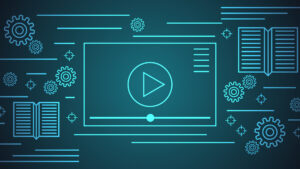THIS IS STILL IN BETA
Table of Contents
General
Release and Track Field Definition
Fixing Errors
File Format
Release Type
CSV Instructions: Metadata Section
CSV Instructions: Release fields
CSV Instructions: Track fields
How to fill in Participants
Rules for Participants
Role Names List
How to attach Assets files
Asset Ingestion Supported Methods
………………………………………………………………………………………………….
GENERAL
Our Bulk Upload tool is designed in a way that you can fill in all the metadata for your catalog in a CSV format (details below), and the attached assets, which are the audio master files and the album cover art, should be added as a link in the file.
Catalog Metadata – Below we describe the format for the CSV bulk upload template. Before you use the tool, it is recommended to use this guide and read it thoroughly.
Catalog Assets – Assets won’t be uploaded directly to the platform. Instead, the metadata file must include a URL from where the systems can obtain the asset in a single call. Our tool will automatically fetch the assets in real time, from the given URLs in the CSV. We highly recommend to read the “How to attach Assets files” chapter in this document.
You can download the most recent CSV template from the bulk upload page in your distribution platform.
Some Limitations
CSV bulk upload has some limitations:
- This specific template only supports release insert (excluding Ringtones and videoclips).
- Fields that are not supported: Release and track description and notes; Track lyrics.
These fields cannot be inserted as a part of the bulk upload. You can update these fields from the regular interface once the upload process is complete.
Release and Track Field Definition
From line 8 and on in the CSV bulk upload template , you need to fill in your catalog metadata info. Each line is for one track, and contains the release (album) data as well.
In this way, if you upload for example a release with 10 tracks, the first part (Release fields) of the line will be filled with same data for all the tracks (in all 10 lines), and the second part (Track fields) will be different for each of the tracks.
In this example, once you have uploaded the file, if there are no errors in the process, the system will upload 1 album with 10 tracks included.
Fixing Errors
If a release contains errors, it will not be uploaded, but free-of-errors releases will be uploaded in any case.
Once the upload is complete, you will be provided with a CSV of failed releases, and details about the errors will appear when clicking on “Details”. This will allow you to fix the failed releases and upload another version of them.
Multiple Track relations
You can do the following regarding tracks relations:
- Attach an existing track to a new release –
You can use this tool to attach a track that was already uploaded in the past, to a completely new release. In order to do that, you need to fill in the correct ISRC fields in the “Track Fields” section, and leave all the other fields empty.
“Release Fields” section should be filled as usual. - Attach a new track to multiple releases –
You can upload a new track to be included in multiple new releases within the same CSV file. In order to do that, you need to fill the same track metadata fields in the “Track Fields” section in more than one line, and make sure you fill in different “Release Fields” in each of the multiple lines to attach this track to each of these releases.
Important: If this track already exists in the catalog, follow the instructions from #1.
File Format
File must be [CSV] comma-separated fields, optionally enclosed by double quotes, as per RFC4180. File character encoding must be UTF-8 to ensure proper treatment for non-English languages.
Optional fields can be left empty, but their columns must be present in the document to maintain the structure the tool is designed for.
Release Type
Release format will be automatically assigned, following these rules:
| Format | Description |
| Album | Releases with 7+ tracks. |
| EP | 4–6 tracks. |
| Single | 1–3 tracks. |
CSV INSTRUCTIONS: METADATA SECTION
The first section of the file is a metadata section (lines 1-5). All fields are mandatory and allow our tool to process the file correctly.
| Field | Required | Description |
| description | YES | Description for you to identify this upload in the future. This field is especially useful if you use the tool more than once, and want to keep track of your uploads. |
| format_version | YES | Current supported version is 4. |
| total_releases | YES | Total number of releases in the file. |
| total_tracks | YES | Total number of tracks in the file. |
CSV INSTRUCTIONS: RELEASE FIELDS
| Field | Required | Description |
| action | NO | ‘insert’ is the only supported action in this version of the file. Any other action will raise an error. Default value: insert |
| upc | YES * | UPC must be a 13 digit EAN13 code. 12 digit codes will be converted to 13 digit codes, by being front padded with a zero.
* If your code has leading zeros, value should be between quotes.
|
| catalog_number | YES * | Catalog numbers can only contain alphanumeric chars, with a length from 1 to 45 characters. If you do not have a catalog number for this release, you can request assignation of a new code by filling the value “auto”.It is mandatory to fill in either UPC or Catalog_Number with a valid ID. You cannot fill in “auto” for both. |
| grid | NO | A [GRID] code. Alphanumeric. |
| title | YES | Release title. This is the title of your album / EP / Single. Read more here. |
| remix_or_version | NO | Release remix or version. Read more here. |
| user_email | YES | User email for the account that owns this release. If the user does not exist, an error will be raised. This field is a sensitive field and your data should be confirmed well before. Once the content is uploaded under a specific user, it cannot be migrated to another user. |
| label | YES | Label name. If the label does not exist under the user account given, it will be created. |
| participants | YES | Artists+Roles. If an artist name does not exist under the user account given, it will be created. Please review the “Participants” chapter below. |
| primary_genre | YES | Must be from our official genres list. |
| secondary_genre | NO | Must be from our official genres list. |
| language | YES | ISO 639-1, 2-letter code of the metadata language of the release, for all languages except the “non-linguistic content”, for which you have to use the ISO 639-2 Code “zxx”. For all the other languages, click here to check for your language 2-letter code on ISO 639-1 column. |
| explicit_lyrics | NO | Does the release contain explicit lyrics? ‘yes’ / ‘no’ (lowercase). Read more. Default value: no |
| price_category | NO | Price category that will be applied in the channels you will distribute to. Read about available pricing options. Default value: mid |
| digital_release | NO | Digital release date in YYYY-MM-DD format. Default date is import date. |
| original_release | YES | The original release date must be the earliest date that the original product was first released regardless of the releasing label, or format type (for example, LP, CD, or digital-only release). The original release date for remasters must be the first date the original recording was available, and not the release date of the remastered recording. |
| license_type | NO | License types currently supported are copyright (value “(c)”) and Creative Commons [CC] (value “cc”) . Read more. Default value: (c) |
| license_info | NO | See below “Creative Commons Licenses”. |
| c_year | YES | Copyright year in YYYY format. |
| c_line | YES | Copyright text line. Read more. |
| p_year | YES | Publishing rights year in YYYY format. |
| p_line | YES | Publishing rights text line. Read more. |
| territories | NO | Semicolon (;) separated separated list of ISO 3166-1 alpha-2 codes for the countries where you’ve got the rights for this release. Use ‘WD’ for worldwide. Read more.
Default value: WD |
| cover_url | YES | URL for the cover image. Read below for explanation about how to attach assets. |
| track_count | YES | Number of tracks that this release contains. This is a validation field. |
CSV INSTRUCTIONS: TRACK FIELDS
Tracks for the release will be numbered from 1 onwards, in the order they appear in the CSV bulk upload file. On the 2nd and later track lines for the same release, all release fields must be present and consistent with the 1st release line.
| Field | Required | Description |
| isrc | YES *** | ISRC for the track. Alphanumeric. If you do not have an ISRC code for this track, you can request assignation of a new code by filling the value “auto”. NepCine provides such codes for free of cost to each sound recording |
| iswc | NO | ISWC for the track. Alphanumeric. Contact your Publisher to obtain a ISWC code for your tracks. Contact NepCine is you do not have a official Publisher |
| track_title | YES | This is the title of your song. Read more here. |
| remix_or_version | NO | Track remix or version. Read more here. |
| participants | YES | Artists+Roles. If an artist name does not exist under the user account given, it will be created. Please review the “Participants” chapter below. |
| primary_genre | YES | Must be from our official genres list. |
| secondary_genre | NO | Must be from our official genres list. |
| language | YES | ISO 639-1 2-letter code of the language in which the track is sung. In addition to ISO 639-1 codes, ‘zxx’ from ISO 639-2 code list can be used to indicate “no linguistic content”. Click here to check for your language 2-letter code. |
| explicit_lyrics | NO | Does the track contain explicit lyrics? ‘yes’ / ‘no’ (lowercase). Read more. Default value: no |
| p_year | YES | Publishing rights year in YYYY format. |
| p_line | YES | Publishing rights text line. Read more. |
| audio_url | YES | URL for this track’s audio master. Read below for explanation about how to attach assets. |
HOW TO FILL IN PARTICIPANTS
All artists and other participants roles and names must be listed into the ‘participants’ single column. Each participant must be prefixed with his role and a colon. Role and name pairs must be joined with semicolons.
Example:
For:
- Primary artists: Natos, Waor.
- Featuring: Ambkor.
- Remixer: Natos.
- Producer: Waor.
Participants column should show:
- primary:Natos;primary:Waor;featuring:Ambkor;remixer:Natos;producer:Waor
Rules for Participants
Every release and every track must have at least a primary artist.
In a release or track a single artist can have a single role between primary, performer, featuring, and with.
For any release with a classical genre assigned as primary or secondary genre, there must be at least a Composer.
Role Names List
Currently accepted participant role names (in lowercase) are:
- primary
- performer
- producer
- remixer
- composer
- author
- editor
- featuring
- with
- conductor
- arranger
- orchestra
- actor
HOW TO ATTACH ASSETS FILES
In the asset links fields (cover_url on release level, and audio_url on track level), you need to link to an available file so we can fetch it and upload it with your content.
Assets are mandatory and if any of the links fails, the release cannot be uploaded. Therefore, you need the ensure that the urls point to the right assets.
If the urls (e.g. wetransfer) or the authentication credentials (e.g.S3 signed urls) last only for a limited time, ensure that the time is long enough to allow the system to ingest the assets.
Please review our Audio files requirements guide.
Please review our Cover art requirements guide.
Asset Ingestion Supported Methods
Assets won’t be uploaded directly to the platform. Instead, the metadata file must include a url from where the systems can obtain the asset in a single call. It means that the URL has to be unique for each asset. For example, the cover link can be repeated for each track in the album, but the audio has to be one for each track (as the audio is different). The URL has to be a direct downloading link.
Authentication credentials of any kind must be included in the url. The ingestion process won’t follow any kind of separate login procedure.
The metadata does not have to be hosted permanently in the external URL, it only needs to be accessible while we retrieve it to process the album in our platform. Indeed from there on the audio and cover are stored in our system.
We currently support the following options:
- Public URLs:
- Http URLs
- Https URLs
- FTP URLs
- SFTP URLs
- Amazon S3 URLs (with a signed URL if asset is read protected)
- Cloud storage services that provide public direct downloadable links (such as Dropbox; WeTransfer; Google Drive)
- Authenticated URLs:
We support some methods of authenticated URLs, only with user and password. In order to include authenticated link, follow this formats:- Http URLs http://{user}:{pass}@{host}/{file}
- Https URLs https://{user}:{pass}@{host}/{file}
- FTP URLs ftp://{user}:{pass}@{host}/{file}
- SFTP URLs* sftp://{user}:{pass}@{host}/{file}
- Amazon S3 URLs** https://{bucket}.s3.amazonaws.com/{file}?
AWSAccessKeyId={accesskey}&Signature=
{signature}&Expires={timestamp}
* We only support public key for SFTP URLs. In order to provide us with a public key, please contact our support center and coordinate your upload with our team.
** Amazon S3 URLs – with a signed URL if asset is read protected.
Creative Commons Licenses
We currently support only cc version 3.0. Use the ‘license_info’ to show creative commons clauses with the official acronyms, hyphen separated.
| Icon | Description | Acronym |
 |
Attribution alone | BY |
 |
Attribution + ShareAlike | BY-SA |
 |
Attribution + Noncommercial | BY-NC |
 |
Attribution + NoDerivatives | BY-ND |
 |
Attribution + Noncommercial + ShareAlike | BY-NC-SA |
 |
Attribution + Noncommercial + NoDerivatives | BY-NC-ND |